 I
I'm sure we've all had our days when we
visit a particular website or forum and go green in envy when we see
posts or users with fancy animated GIFs ripped from a video. If you ever
wished you wanted to learn how to create those GIFs, you've come to the
right place.
In this tutorial, I'll explain the process of
making an animated GIF from a particular scene in a video. It's not as
hard as most people imagine it to be, so I'm sure by the time you're
through reading this, you'll be able to whip out those GIFs at anytime
of your choosing too.
What you will need?A software that will extract frames from a video, like VirtualDub or
KMPlayer,
and an image editing software that will put it together. For this
tutorial, I'll be using KMPlayer and Photoshop (any Photoshop that comes
without Image Ready will do - basically CS3 and above). You can also
use free GIF makers like
Beneton Movie GIF, but Photoshop usually gives out the best quality so that's what I use.
That's the video I'll be using, the Final Fantasy Versus XIII
trailer that was shown at Square Enix's Production One press conference,
earlier this month. Anyway, let's get a move on.
Frame ExtractionPlay
the video in KMPlayer and pause it a couple of seconds before the scene
you want a GIF of starts. Once you've done that, right click on the
video and go to Capture -> Frame Extract. You can also hit Ctrl + G
on the keyboard if that's what you want.
Step One: Here we go
You'll be greeted by a window with a few options. The image
below shows the optimum settings for a good quality GIF that's doesn't
have too big a filesize. If you're planning on making a shorter GIF that
needs to be very smooth, you can lower the Frames to Extract option to 2
every # frames, but be warned it substantially increases the file size.
Step Two: Specifying the extraction parameters
Once you're ready to extract the frames, click on Start in the
window and then resume the video. It will start extracting the frames
according to the parameters you've set and when you've crossed the scene
you want as a GIF, stop the video and close the Frame Extraction
window. You can even close KMPlayer itself if you want, because its work
is done.
Step Three: Deleting unwanted images
There's one little thing left to do though. Earlier, I mentioned
that you'd need to pause the video a couple of seconds before the scene
you want, so that you inadvertently don't miss a second or two of the
video. However, those frames have also been extracted, so browse to the
folder you specified and clear out the un-needed frames that were
captured from the video.
Important: Make sure you have only the images you want to use in your GIF in that folder - no other files, folders or images.
Image EditingNow that you're done with that, you
need to put it together in a GIF file and that's where Photoshop comes
in. So load it up and go to File -> Scripts -> Load Files into
Stack.
Step One: Loading Files into a Stack
A window will pop up, asking you what files you want to load
into the stack. Click on the drop down box and select the folder (very
important), then browse and select the folder which contains the
extracted images. Photoshop will load them and display the file names in
the black box below, so make sure the file names are all in there
before you click okay.
Step Two: Telling Photoshop where to look
When you hit okay, Photoshop will begin the process of importing
all these images as layers in one image file. Wait till it's done -
you'll know if you look at the Layer toolbar. Once it's done, make sure
the Animation toolbar is shown at the bottom of the screen. If it is
not, go to Window and click on Animation. Anyway, you'll see one image
in the Animation toolbar and all of them in the layer toolbar. There's a
button on the top right of the Animation toolbar, click on it and
select Make Frames from Layers. Photoshop will begin filling up the
toolbar with all the layers, i.e. all the frames you extracted.
Step Three: Making Frames from Layers
Now all the images are in the animation toolbar and you can even
preview your GIF by hitting play. But wait - it will initially play in
reverse and at a pace that's much too fast. You'll need to fix that.
First, select all the frames in the animation toolbar (click on the
first one, then press shift and click on the last one). Then click on
that button on the top-right of the toolbar again and click on Reverse
Frames. Your images will now be in the right order.
Step Four: Reversing the frames
Now that the images are in the right order, you need to slow
them down. All the frames will still be selected, so click on the text
that says '0 sec' and on the menu that pops up, click on 0.1 seconds.
Tada, your GIF-in-progress now plays in the right order and at the right
speed.
Step Five: Slowing it down
We'll now do something known as tweening. If you just keeping
playing your GIF on loop, which is what will happen once you put it up
online, you'll notice it ends very abruptly and goes back to the
beginning. You might get lucky with some GIFs that don't do this, but
most of them will, so tweening becomes a very important step - it will
add a transition right at the end so the whole thing doesn't seem
abrupt.
Step Six: Tweening
Select the last image and look for an icon that looks like a
chain link at the bottom of the animation toolbar. Click on it and a
window with options will appear.
Step Seven: Tweening Options
In the drop down box, select First Frame and instruct it to add 3
Frames. The other parameters have to be the same as the ones in the
above image. When that is done, you'll see three new transition frames
at the end.
The next step is to resize the GIF.
Step Eight: Resizing
Click on Image -> Image Size, or hit Alt+Ctrl+I on your
keyboard. In the window, make sure Constrain Proportions (so your image
doesn't get squashed or skewed) and Resample Image are selected, and
then change the height to anything between 150 pixels to 200 pixels.
Keep in mind these affect file size majorly, so choose wisely. The
longer the GIF, the smaller it needs to be to maintain a decent filesize
and vice-versa.
Step Nine: Preparing to add a border
Now we'll need to add in a border to the image. Well, you don't
really have to, but I'd recommend it so the image doesn't stick out like
a sore thumb wherever you post it. Select the first frame in the
animation toolbar, then click on Layer -> New Layer, or hit
Shift+Ctrl+N on your keyboard. Make sure it's above the other images in
the layer toolbar - it should be right on top.
Step Ten: Time to Stroke
Once the new layer has been added, click on it in the layer
toolbar, then click on the image and select it completely by hitting
Ctrl+A or going to Select -> Select All. Now go to Edit -> Stroke.
Step Eleven: Stroke Parameters
You'll have to apply strokes a total of three times. First, make a
3 pixel wide stroke in black (should be located on the inside,
importantly), then a 2 pixel wide stroke in white and finally a 1 pixel
wide stroke in black again. You should now have double borders and a
pretty good looking GIF.
The border looks good, doesn't it?
Your GIF should now be ready. Hit play in the animation window
to verify, and then go to File -> Save for Web & Devices, or hit
Alt+Shift+Ctrl+S (!).
Step Twelve: Saving
The image below will show you the parameters you need to select.
If your file's turning out to be too big, you have three recourses -
reduce the image size (see Step Eight), reduce the number of colours it
uses to 128, or reduce the dither level to 99% (no lower or it'll look
extremely pixelated).
Step Thirteen: Save Parameters
Now save your file and voila, your GIF is ready! Now just upload it
to any image hosting website like Imageshack or Tinypic and you can now
show it off on the Internet. I hope you're now able to make GIFs on your
own, and don't worry if it doesn't look too good because practise will
make you much better.
In case you're wondering, you can click
here to check out the GIF I made.




































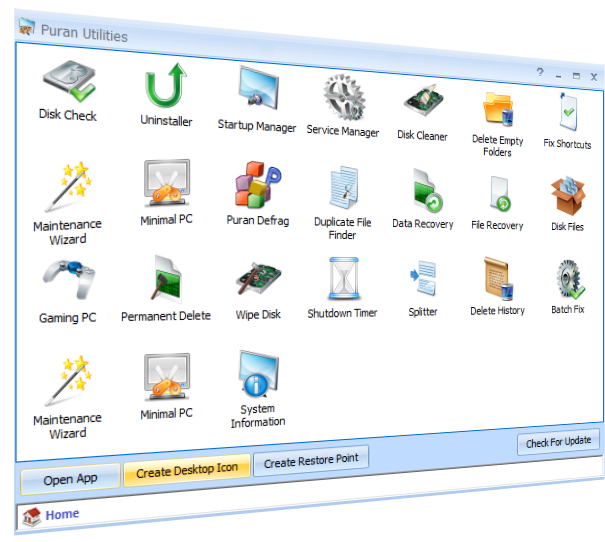
 Uninstaller
Uninstaller