STEP 1 Copy the Lion installation file (InstallESD.dmg) and Kakewalk to the desktop of the Macintosh. Run the Kakewalk utility, and on the main screen, click on ‘Install to a USB stick’.
Step 1
STEP 2
On the next screen, select the location of the Lion DMG file and choose the USB stick as the destination. Make sure you choose the correct destination (the USB stick), or you'll end up installing it to the Mac you're working on. When you're sure, click the ‘Create’ button.
Step 2
STEP 3
The Kakewalk utility will do the necessary work in the background. It involves formatting the USB stick, mounting the Lion DMG image, copying the installer files and packages to the USB stick and a lot more. All this is done in the background and may take a while depending on the speed of the pen drive. Your USB stick will also be renamed to ‘Kakewalk’.
Step 3
STEP 4
After the process is complete, the utility will ask you to start the Kakewalk installation. Click OK to continue and the next screen will ask you to choose your motherboard model number. The exact version is preferable, but a close variant will also do. Make sure you have an Internet connection as Kakewalk will need to download the necessary drivers from its repository. If your motherboard is not listed, you'll have to choose the closest match. Then carefully select your destination as the USB drive (now renamed as Kakewalk). Click on ‘Start Installation’. After completion, you can safely eject the USB stick and return the Macintosh to its owner, unscathed.
Step 4
STEP 5
Now plug the USB stick into your PC and turn it on. Go to the BIOS where a few changes need to be made. Change the boot priority to USB HDD. Next, make sure you make the following changes if you have the options in your BIOS: HPET: Enable (64-bit), ACPI Suspend type: S3 (STR) and Hard drive: AHCI enabled. Save and close the BIOS settings. Restart the PC and boot from the USB stick.
Step 5
STEP 6
When you boot from the USB stick, you will be greeted by Kakewalk's EFIbootloader. Select the USB stick (Kakewalk) on your screen and press [Enter].
Warning: The target hard drive will be reformatted and all data on it will be lost. If possible, install Lion on a new, blank hard drive.
Step 6
STEP 7
After a long process during which you'll see lines of text characters scrolling continuously, you will land at the Lion installation screen. If you have not reached here, it's possible that a compatibility issue has been discovered. Note the error lines displayed on screen and search the Internet for a specific solution. You should find specific help on the various forums dedicated to OS X fans. For example, the error ‘DSMOS has arrived’ means that the video card is not compatible.

STEP 8Follow the steps shown on screen till you arrive at the screen which asks you to choose the destination disk to install the OS to. At this screen, click on ‘Utilities’ and then ‘Disk Utility’. This will start the partition manager for Mac OS X.
Step 8
STEP 9
Using Disk Utility, click on your target hard drive in the left pane and then click on ‘Partition’ on the right pane. From the Volume Scheme, select ‘1 Partition’ and in the ‘Options’ below, select ‘GUID Partition Table’. Then in the Volume Information, type a name for the partition, select the format type as ‘Mac OS Extended (Journaled) and leave the rest untouched. Finally, click on ‘Apply’ and proceed to format the drive. Once done, exit Disk Utility and proceed with the installation of the OS. The installation will take around 30 minutes, at the end of which your computer will reboot. Leave the USB stick plugged in, as there is no bootloader yet.
Step 9
STEP 10
This time, when the system boots again, choose to boot from the hard drive instead of the USB stick. Once booted, you should be welcomed to the next steps of the installation. Continue with all the necessary details that are asked on the screen.
Step 10
STEP 11
Once done, you should arrive at the default Lion desktop. Congratulations, your installation has been successful! But you have still got to install the bootloader to your hard drive so that it can boot up on its own.
Step 11
STEP 12
Locate your USB stick in the OS X Finder and open it. You will find the application ‘Kakewalk’—double-click and run the utility. Click on the icon that reads ‘Install to Computer’.
Step 12
STEP 13
This screen will highlight the motherboard model you chose while making the USB stick on the Macintosh. You cannot change anything here, so simply click on ‘Start Installation’. After a few minutes, you will be asked to reboot the machine. Now your bootloader is installed on your system and you can safely boot your PC from the hard drive. Mac OS X Lion is ready to go!
Step 13
STEP 14
Installing drivers is the biggest headache, but you can do it in a few steps. First, using MultiBeast, you can install basic drivers for audio, network, graphics, and system components. Copy the Multibeast utility to your new desktop and run it. Follow the steps till you reach the ‘Installation Type’ screen. From the drop down list, carefully choose the drivers of your motherboard and graphics card by referring to their respective user manuals. If you are not sure of any of the drivers, simply don’t select it, or else you will cause errors known as Kernel panic, and might need to reinstall Lion all over again. When the process is complete, you'll need to reboot the PC.
Step 14
STEP 15
Additional drivers that are not available through Multibeast can be downloaded and installed separately using the KextBeast utility. The drivers are usually in the form of .KEXT files and need to be inserted into certain folders and their permissions set to a particular level. KextBeast does it for you automatically. All you need to do is copy the KEXT files and the KextBeast utility to the desktop and run the utility. It will automatically search for the drivers on the desktop and install them.
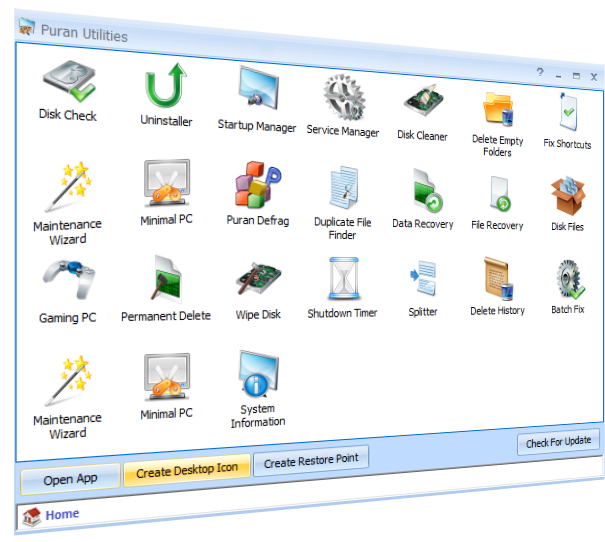
 Supports Windows Xp/2003/Vista/2008/7/8
Supports Windows Xp/2003/Vista/2008/7/8 Native support for 64Bit Windows
Native support for 64Bit Windows Its Free!
Its Free! 


























