What do you do when your USB flash drive gets filled up and you need
more space? The thing to do is clone it just like you would when
upgrading a hard drive. The only problem is that most hard drive cloning
programs don't work with USB flash drives.
Using Straight Copy to Clone a USB Flash Drive
If you have more than one USB port, insert your old and your new USB flash drive. If you don't have two available USB ports, you should get a USB hub to expand your capacity. You can clone a USB flash drive by doing a straight copy from your old drive to the new one. You can do this by opening Windows Explorer and then selecting all the contents of your old drive and copying them to your new drive. This should work well unless you have files that are hidden or protected by special security features.Using Xcopy to Clone a USB Flash Drive
If you have DOS or a Command Prompt window you can use Xcopy to move
your files and clone a USB flash drive. To do this, you will need to
know the drive letters of both of your USB flash drives.
In this example, if your old USB drive is drive "H" and your new drive
is drive "G", you would type the following in the command prompt
window:"xcopy H: G: /e /h /k" and then press .
Using Acronis True Image, and Disk Utilities to Clone a USB Flash Drive
Acronis True Image
and Disk Utilities can be used to clone a USB flash drive. By choosing
to use the "clone disk" option, the software will copy everything
exactly as it is on the original to the new drive. This is particularly
useful if you have a bootable USB drive and you need your replacement
drive to be bootable as well. To clone a USB flash drive, you will have
to visit the Acronis Web site and download the True Image program. You
can either purchase the program or use it in the trial mode.
Once the installation of True Image is complete, start the program and choose "Clone Disk" from the "Tools" menu
When you enter the "Clone Disk" menu, choose either "Automatic" or
"Manual." In most cases, "Automatic" will do the job you need, but feel
free to try out some of the additional options found under "Manual."
Most of the time the options for manual cloning are not necessary for
USB drive cloning
Click on "Source Disk" in the left column and see the drives you can
clone on the right. You will see that you can clone a USB flash drive in
this application (unlike most clone software such as Norton Ghost).
Select your old USB flash drive as the source, click the "Next" button,
and then select your new USB drive as the destination. When you click
the "Next" button, you will be able to review your choices before
clicking "Proceed." Be sure your source and destination are selected
properly because this operation cannot be undone.
You may be prompted to reboot your computer once you click "Proceed."
The cloning process completes in a full screen command prompt window
before the Windows GUI restarts. You now have a clone of your old USB
flash drive on your new drive.
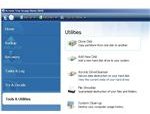
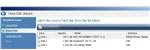
No comments:
Post a Comment